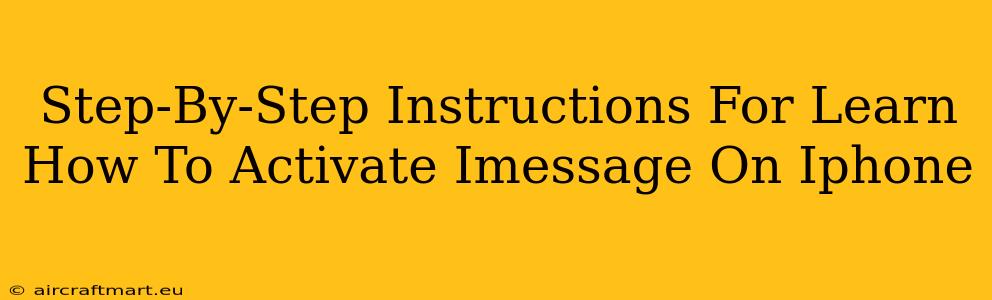Are you new to the iPhone world or simply having trouble activating iMessage? Don't worry, this guide will walk you through the process step-by-step, ensuring you can start enjoying seamless messaging with other Apple users. iMessage is a fantastic feature, offering free messaging over Wi-Fi or cellular data, and we'll show you exactly how to get it working.
Understanding iMessage: What You Need to Know
Before we dive into the activation process, let's quickly understand what iMessage is and what you'll need.
-
What is iMessage? iMessage is Apple's free messaging service. It allows you to send text messages, photos, videos, and more to other Apple devices (iPhones, iPads, Macs) over Wi-Fi or cellular data. When iMessage is working correctly, messages will appear in blue bubbles. If iMessage isn't activated, your messages will appear in green bubbles, indicating they're being sent as standard SMS/MMS messages (which may incur charges from your carrier).
-
What You Need: To activate iMessage, you need an iPhone with an active cellular data plan or a stable Wi-Fi connection, and an Apple ID. Make sure your Apple ID is properly set up and that you know your password.
Activating iMessage: A Step-by-Step Guide
Now let's get to the core of this guide: activating iMessage on your iPhone. Follow these simple steps:
Step 1: Check Your Internet Connection
Ensure your iPhone is connected to a reliable Wi-Fi network or that you have a functioning cellular data connection. iMessage won't activate without a network connection.
Step 2: Access Messages Settings
- Open the Settings app on your iPhone. (It's the gray icon with gears).
- Scroll down and tap on Messages.
Step 3: Toggle iMessage ON
- In the Messages settings, locate the iMessage toggle switch.
- Toggle the switch to the ON position. It will turn green.
Step 4: Verify Your Phone Number and Apple ID
After toggling iMessage on, your iPhone will attempt to verify your phone number and Apple ID. This may take a few moments. You might receive a verification text message or email.
Step 5: Troubleshooting Activation Issues
If iMessage fails to activate, try these troubleshooting steps:
- Check your internet connection again: Make sure your Wi-Fi or cellular data is working correctly. Try restarting your iPhone or router.
- Restart your iPhone: A simple restart often resolves minor software glitches.
- Check your Apple ID and password: Double-check that you've entered your Apple ID and password correctly.
- Check your Date & Time settings: Go to Settings > General > Date & Time and ensure "Set Automatically" is enabled.
- Contact Apple Support: If the problem persists, contact Apple Support for further assistance. They can help you diagnose and resolve more complex activation issues.
Optimizing iMessage for a Seamless Experience
Once iMessage is activated, consider these tips for a better experience:
- Update your iOS: Keeping your iPhone's software up-to-date ensures optimal performance and compatibility with iMessage.
- Manage Notifications: Customize your iMessage notifications to avoid missing important messages.
- Explore iMessage Features: Discover the many features iMessage offers, such as sending audio messages, sharing your location, and using fun emojis and stickers.
By following these steps, activating iMessage on your iPhone should be a breeze. Enjoy the convenience and features this fantastic Apple service provides! Remember, if you face persistent issues, don't hesitate to reach out to Apple Support for expert help.